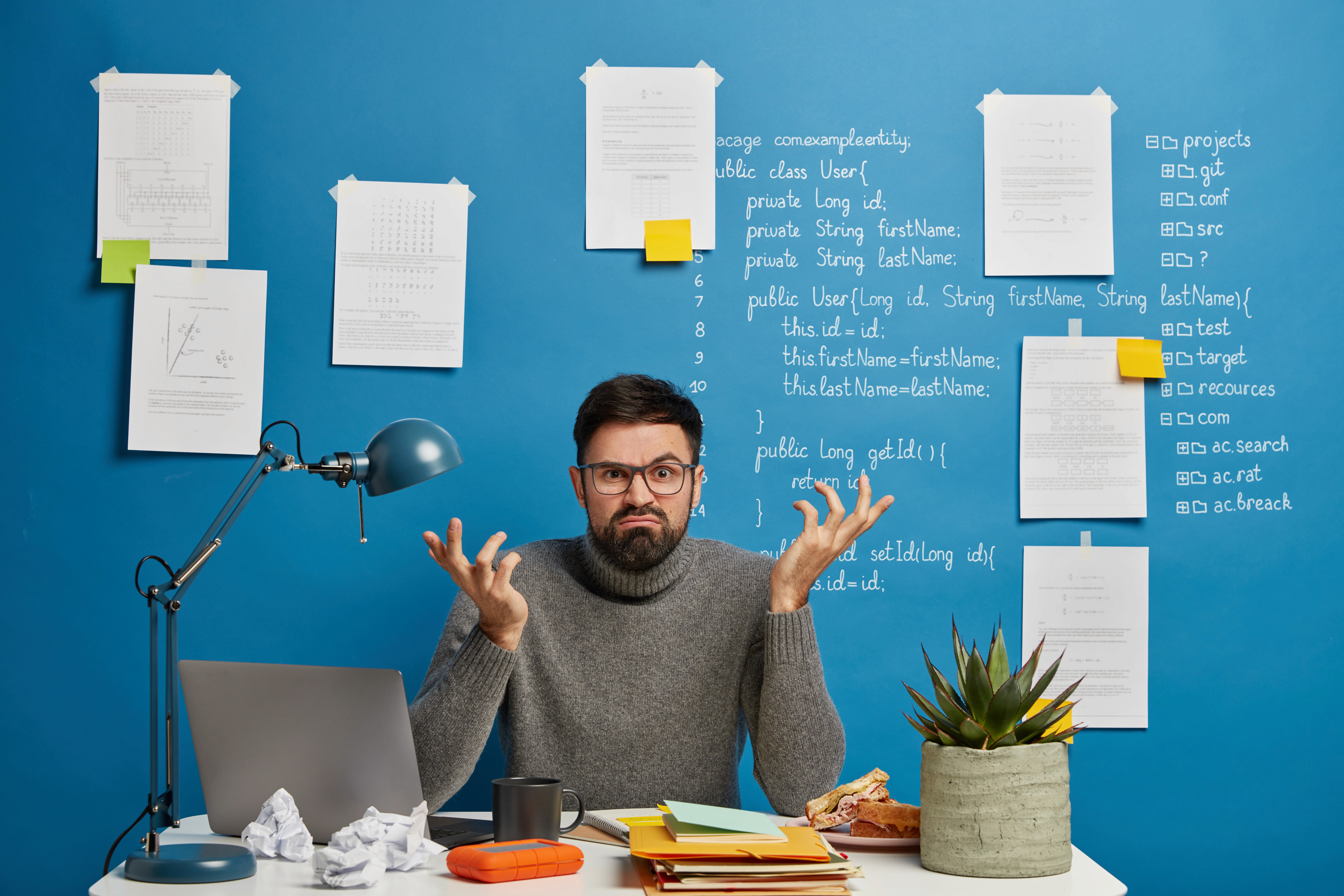If You’re Still Mixing Up DPI & PPI… You’re Not Alone!
You’ve got your logo ready, but your designer asks for “300 DPI.” Your printer demands “high-res images.” Your web guy wants “retina-ready graphics.”
Suddenly, the project that felt done starts sounding like a physics exam.
Here’s the truth:
Understanding the difference between DPI and PPI can mean the difference between a crisp, professional brand… and an amateur, blurry mess.
Let’s clear it up—for good.
Table of Contents
What is DPI?
DPI = Dots Per Inch
DPI is all about print quality.
It measures how many dots of ink a printer places in one inch of paper.
More dots = sharper images.
Standard for professional print? 300 DPI.
Go below this and you’ll see jagged edges and blurry results (the kind clients hate).
For fine line art or text? 1200 DPI (yes, really).
Pro Tip:
Not all “1200 DPI printers” actually give you 1200 DPI image quality. It’s often marketing—what matters is the image’s DPI when exported.
What is PPI?
PPI = Pixels Per Inch
PPI is about digital screens—your laptop, phone, tablet, or that 4K display you’re eyeing on Amazon.
It measures how many pixels (tiny squares of color) are packed into each inch of your display.
The more pixels per inch, the sharper the image looks.
Typical PPI Standards:
Monitors: 96 PPI
Older web graphics: 72 PPI
Modern smartphones/Retina displays: 300+ PPI (Apple iPhones: ~326 PPI)
Important:
A giant 4K TV has more pixels overall, but may have less PPI than your phone, because it spreads those pixels over a much bigger screen.
Why Does the Difference Matter?
Print = DPI.
Send a low-DPI image to print? It comes out soft and blurry—your brand looks unprofessional.Digital = PPI.
Use low-PPI images on high-res screens? Logos and photos look fuzzy—especially on retina displays.Mix them up and you waste time, money, and reputation.
Related: Why Brand Consistency Matters (Brand Management Blog)
Real-Life Design Scenarios
1. Website Logo Disaster
You grab your website logo (200×200px, 72 PPI), stick it on a business card, and send it to print.
Result: Blurry, postage-stamp size logo.
Fix: Use a vector logo or export at 300 DPI with enough pixel size for print.
2. Retina Display Blurriness
Your images look great on your old monitor, but blurry on new MacBooks and iPhones.
Solution: Use @2x (double-sized) images or SVGs for web and mobile graphics.
3. Printing a Brochure
Printer asks for CMYK, 300 DPI, 3mm bleed.
You send RGB, 150 DPI, no bleed.
Result: Your design needs to be redone, costing time and money.
Check out our blog: The Ugly Truth About Logo Design Services)
Common Mistakes to Avoid
Mistake 1: Upscaling Low-Res Images
You can’t magically make a 72 PPI image into a sharp 300 DPI print.
Result: Blurry, ugly results.
Mistake 2: Wrong Color Space
RGB is for screens; CMYK is for print. Mixing them leads to color surprises.
Mistake 3: Wrong Export Settings
Web: RGB, 72–150 PPI, small file sizes
Print: CMYK, 300 DPI, minimal compression
Mix these up, and your design will look “off” in one format or the other.
Mistake 4: Ignoring Viewing Distance
Billboards don’t need 300 DPI—150 DPI works because people see them from far away.
Need more design help? See our tips to boost brand visibility
Quick Reference: Resolution Guidelines
ProjectResolution NeededBusiness Cards300 DPI (print)Brochures300–600 DPIBanners/Billboards150 DPIWeb Graphics72–150 PPISocial Media72–150 PPIRetina Images2x or SVG
FAQs on DPI & PPI
What does DPI stand for?
Dots Per Inch—how many ink dots are printed per inch.
What does PPI mean?
Pixels Per Inch—how many digital pixels are packed into each inch of a screen.
What’s better, DPI or PPI?
Neither is “better”—it depends on the use: DPI for print, PPI for screens.
What happens if I print a 72 PPI image?
It will look blurry, pixelated, and unprofessional.
How do I make sure my logo looks good everywhere?
Design it as a vector (Learn more about logo design best practices)
Export in high-res PNG or SVG for print and web
Use proper color settings (CMYK for print, RGB for digital)
How do I prep images for both print and web?
Always design at the highest needed resolution
Export separate versions for print (high-res, CMYK) and digital (right size, RGB, compressed)
How Miracle Studio Gets It Right
Getting these details right is what separates “meh” brands from brands people remember.
At Miracle Studio, our brand identity and logo design process covers both print and digital—so your brand looks sharp everywhere.
Ready to ditch design confusion for good?
Book a free consultation with our design team.
Related Blogs
Have a DPI or PPI question?
Drop your question in the comments, or contact us for design support that gets it right the first time.
Written by Miracle Studio – Your go-to team for design that works everywhere.